Wallet Recovery¶
Long-time users of cryptocurrency sometimes find old wallet files on USB drives or cloud storage that they have forgotten about. Others may have a backup, but can’t remember the software they used to create it, or have forgotten the password. Other users may have an old version of SmartCash NodeClient that no longer works because the network has upgraded. This documentation is intended to help these users restore access to their funds.
Determining the backup format¶
The first step is to determine the format of your backup. In most cases, this will either be a file, probably named wallet.dat, or a phrase of words. In some cases, you may have stored the private key for a SmartCash address directly. The following list shows the possibilities and methods to restore your wallet in order of probability.
- Backup is stored in an older version of SmartCash NodeClient that no longer works
- Follow instructions for restoring wallet files using SmartCash NodeClient
- Backup is a file
- If file name is similar to wallet.dat, try to restore using SmartCash NodeClient
- Backup is a phrase of words
- If 12 words long, try to restore using SmartCash Electrum wallet
- If 13 words long, try to restore using SmartCash Electrum wallet
- If 12, 18 or 24 or 25 words long, try to restore with the hardware wallet you used to create the recovery phrase
- Backup is a long string of random characters or a QR code
- If 34 characters long and starting with S, this is a public address and cannot be used to restore access to lost funds. You need the private key.
- If 51 characters long and starting with V, this is a private key in WIF, import using SmartCash NodeClient
Once you have determined your backup format, follow the links to view the restore guide for that format.
File Backups¶
SmartCash NodeClient¶
One of the most common wallet backup formats is a wallet.dat file from SmartCash NodeClient wallet. Before you begin, make absolutely sure that you have a copy of this file stored somewhere safe in case the restore process accidentally corrupts your wallet file! In most cases, wallet.dat backups will also be protected by a password, which you will need to know to regain access to your SmartCash funds. If you already have SmartCash NodeClient installed, first ensure it has been updated to the latest version by clicking Help > About SmartCash. Compare this with the latest available version of SmartCash NodeClient on the website as follows:
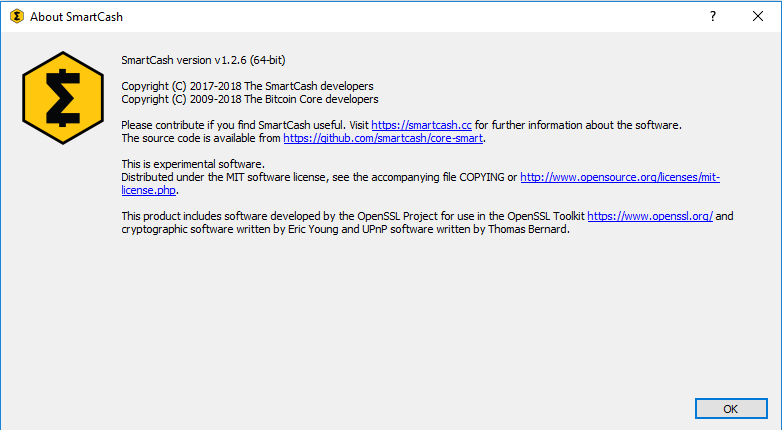
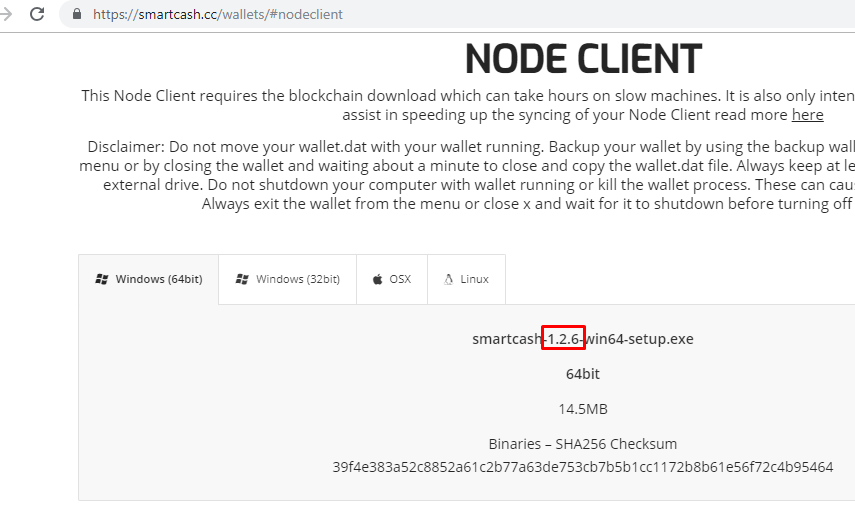
Comparing the installed version of SmartCash NodeClient with the latest version available on the website
Update SmartCash NodeClient to the latest version according to the installation instructions. If you have only a wallet file and no existing installation of SmartCash NodeClient, simply install SmartCash NodeClient according to the installation instructions and start it once to create the SmartCash folder. Then close SmartCash NodeClient and copy the wallet.dat file you want to restore to the SmartCash folder in the location specified below, replacing or renaming the existing file.
| Platform | Path to data folder | How to navigate |
|---|---|---|
| Linux | ~/ | Go to your home folder and press Ctrl+H to show hidden files, then open .smartcash |
| macOS | ~/Library/Application Support/ | Press Shift + Control + G, type ~/Library/Application Support, then open SmartCash |
| Windows | %APPDATA% | Press Windows Key + R and type %APPDATA%, then open SmartCash |
To repair a broken installation, navigate to the SmartCash folder and delete all .log and .dat files except wallet.dat. The following files can be safely deleted:
- banlist.dat
- db.log
- debug.log
- fee_estimates.dat
- version.dat
- snpayments.dat
- netfulfilled.dat
- peers.dat
Leave .conf files and the folders (such as backups, blocks,
chainstate, etc.) intact, since they will help you get started
faster by providing a copy of the blockchain and your settings.
Now open SmartCash NodeClient and wait for blockchain synchronization to complete. Your wallet will be restored/upgraded and all balances should be displayed. You should ensure you have the correct password by trying to unlock your wallet from Settings > Unlock Wallet to make sure you can actually create transactions using your balances. If you have any problems with your balance not appearing, try to force a rescan of the blockchain by going to Help > Debug Windows >Wallet Repair and selecting Rescan blockchain files. Rebuild index may also help. SmartCash NodeClient will restart and perform a full scan of the blockchain.
At this stage, recovery is complete and you should make another backup using File > Backup Wallet or following the instructions here. If you have any further problems, try asking on the discord, Reddit or the
Recovery Phrases¶
12/13-word phrase on SmartCash Electrum¶
Ensure you are using the latest version of SmartCash Electrum according to the installation instructions here. SmartCash Electrum supports multiple simultaneous wallets, so you can safely restore to a new wallet file without losing your old wallet. Click File > New/Restore and enter a file name to store your new wallet. Then select I already have a seed and enter your 12/13-word recovery phrase. Enter a new password for your wallet and click Next to recover your addresses from the recovery phrase.
Hardware wallet recovery phrases¶
If your 12, 18 or 24-word recovery phrase was generated by a hardware wallet, follow these instructions:
Private Keys¶
Most wallets offer a function to import an address from a private key, see the documentation for your wallet for specific instructions. While private keys can be stored in many ways, in this example we will work through the process of restoring a private key from a paper wallet using SmartCash NodeClient. If you only have a QR code and not the key, use a barcode scanning app (Android or iOS) to read the code first.
First, start SmartCash NodeClient and unlock your wallet by selecting Settings > Unlock Wallet. Enter your password, then open the debug console by selecting Help > Debug Windows. In the console, type the following, replacing the example private key with your key:
importprivkey VrPQWnMrh3oWLtZrzt1zLRSCVyuBbwnt7fRBXPp2EwcPhtzXSzp
Importing a private key using the debug console in SmartCash NodeClient wallet
SmartCash NodeClient will rescan the blockchain for transactions involving the public address of this key and enter the transactions and balance in your wallet.
Forgotten Passwords¶
In most cases, if you selected a strong password and have forgotten or lost it, there is practically no hope of recovery. The encryption used by the SmartCash wallets is extremely strong by design, and a well-chosen password should defeat most brute force cracking attempts. If you can recall some details of the password, particularly its length or sequences of characters that may be included, then brute force password cracking techniques may be worth attempting. Several services exist to do this, or you can attempt it yourself. Because SmartCash NodeClient is based on Bitcoin Core, most approaches to apply brute force to crack a Bitcoin wallet will also work for SmartCash wallets.